Advertisements
Play GTA 5 on your cell phone It may seem like an impossible dream for many, as Grand Theft Auto V is a high-performance game designed for consoles and PCs.
However, thanks to streaming technology and various remote control apps, it's possible to enjoy this gaming experience on your smartphone. In this article, you'll learn how to do it, find out the best apps for streaming GTA 5 to your phone, and get tips to optimize your experience.
Advertisements
Why play GTA 5 on your cell phone?
While GTA 5 doesn't have a native mobile version, growing streaming technology allows you to stream the game from a console or PC to your smartphone.
See also
- GPS Apps: The Ultimate Guide to Accurate Navigation
- Turn Your Cell Phone Into an Amateur Radio
- Watch Free TV Channels: Learn How to Get the Most Out of Them
- How to organize your routine and gain more time in your day
- Access any Wi-Fi network for free: Connect without limits
This option offers you several advantages:
Advertisements
- Accessibility:
Playing on your phone allows you to enjoy the game without having to look at a big screen, ideal for times when you don't have your PC or console at hand. - Portability:
Thanks to streaming, you can continue your game from anywhere, as long as you have a stable internet connection. - Flexibility:
You can use your phone as a second screen or even as your primary device for short gaming sessions, taking advantage of your free time. - Technological innovation:
Streaming apps have evolved to allow for a smooth, low-latency experience, making playing GTA 5 on mobile a viable option for many players.
Options for playing GTA 5 on your cell phone
To enjoy GTA 5 on your smartphone, you'll need a streaming app that streams the game from your PC or console. Below are some of the best options available:
1. PS Remote Play
PS Remote Play is the official Sony app that lets you stream games from your PlayStation 4 or PlayStation 5 to mobile devices.
- Main features:
- Real-time streaming: Allows you to play with virtual controls or by connecting a compatible controller.
- Low latency: Optimized for a smooth gaming experience.
- Intuitive interface: Easy to set up and use, ideal for those who already own a PlayStation console.
- How to use it:
- Download and install the PS Remote Play app on your smartphone from the Google Play Store or App Store.
- Set your PlayStation console to enable Remote Play (in Connection & Remote Settings).
- Connect to the same Wi-Fi network on your console and mobile device, or use a VPN for remote connection.
- Launch the app and follow the instructions to link your account and start streaming GTA 5 from your console.
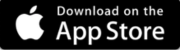
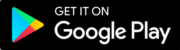
2. Xbox Remote Play
If you are an Xbox user, Xbox Remote Play lets you enjoy your Xbox One and Xbox Series X|S games on your mobile.
- Main features:
- Remote control: Allows you to use virtual controls or connect a compatible controller to your smartphone.
- Stable connection: Optimizes streaming for a seamless experience.
- Xbox Game Pass Integration: Access a vast library of games, including GTA 5 if you have it installed.
- How to use it:
- Download the Xbox Remote Play app from your device's app store.
- Set your console to enable remote streaming (make sure you have “instant mode” enabled).
- Connect to the same Wi-Fi network or use a VPN for remote access.
- Launch the app, link your account, and select GTA 5 to start playing.
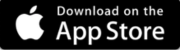
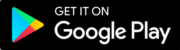
3. Steam Link
Steam Link is a tool from Valve designed to stream games from your PC to other devices, including smartphones.
- Main features:
- Wide compatibility: Works with most games installed on Steam, including GTA 5.
- Easy setup: Allows you to connect your PC to your cell phone via Wi-Fi or cable.
- Adaptive control: Supports both virtual controls and the connection of external controllers.
- How to use it:
- Install Steam Link on your smartphone from the Google Play Store or App Store.
- Make sure you have Steam installed and configured on your PC with GTA 5 added to your library.
- Connect both devices to the same Wi-Fi network and follow the instructions to pair them.
- Select GTA 5 from your Steam library and start streaming it to your phone.
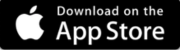
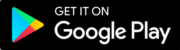
4. NVIDIA GeForce NOW
NVIDIA GeForce NOW It's a cloud gaming platform that lets you play demanding titles without needing powerful hardware at home. If GTA 5 is available in your library of compatible games, this option is great for playing on mobile.
- Main features:
- Cloud Streaming: It doesn't depend on your PC or console, as the game runs on remote servers.
- High graphic quality: It offers a high-definition visual experience and optimal performance.
- Cross-platform access: Available on Android, iOS (via web browser), and other platforms.
- How to use it:
- Sign up for NVIDIA GeForce NOW and download the app to your device.
- Access your library of supported games (make sure GTA 5 is available on the platform).
- With a fast and stable internet connection, start streaming and play GTA 5 right on your phone.
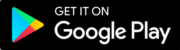
5. Moonlight Game Streaming
Moonlight Game Streaming is a popular alternative for streaming games from a PC equipped with an NVIDIA graphics card to your smartphone.
- Main features:
- Low latency: It offers a near real-time gaming experience, ideal for action games like GTA 5.
- Flexibility: Compatible with multiple devices and controllers.
- Open source: It's a free, customizable option for those with technical knowledge.
- How to use it:
- Install Moonlight on your phone and make sure you have GeForce Experience on your PC.
- Configure your PC to allow streaming (enable GameStream in GeForce Experience).
- Connect both devices to the same network or use a VPN for remote connections.
- Pair your device with your PC and select GTA 5 to start streaming.
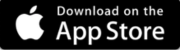
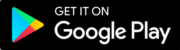
Tips for an optimal experience
To enjoy GTA 5 on your mobile via streaming, it's important to follow some tips that will improve your gaming experience:
- Stable Internet Connection:
A fast and reliable Wi-Fi connection is essential to minimize latency and avoid interruptions. If you're using mobile data, make sure you have adequate speed. - Video Quality Settings:
Adjust the resolution and streaming quality based on your connection capabilities to ensure a smooth experience. - Using an External Control:
While many apps offer virtual controls, connecting a Bluetooth controller can significantly improve accuracy and comfort while playing. - Adequate Space to Play:
Make sure you have enough battery or connect your device to a power source, as streaming can consume more power. - Preliminary Tests:
Run test sessions to familiarize yourself with latency and controls before starting important matches. This will help you fine-tune your settings and avoid frustration during gameplay. - Update the Software:
Keep both your streaming apps and your device's firmware up to date to take advantage of the latest improvements and bug fixes.

Conclusion: Transform the way you play GTA 5
Although GTA 5 was not originally designed for mobile devices, thanks to streaming technologies, it is possible to enjoy this iconic game on your phone. With apps like PS Remote Play, Xbox Remote Play, Steam Link, NVIDIA GeForce NOW and Moonlight Game Streaming, you have multiple options to choose the one that best suits your configuration and needs.
Each option has its own advantages, from console integration to the ability to play directly from the cloud, allowing you to enjoy GTA 5 in high quality with minimal latency. Follow the tips to optimize your connection and settings, and you'll soon discover a new way to enjoy your games, no matter where you are.
Don't wait any longer to transform your gaming experience. Download the app of your choice, set up your device, and take the next step to play GTA 5 on your cell phoneWith the right combination of hardware, software, and a stable internet connection, you can immerse yourself in the world of Los Santos and experience epic adventures from the comfort of your smartphone.
Take the first step today and discover the excitement of playing GTA 5 on your mobile device, taking the action and adrenaline of the game with you wherever you go!



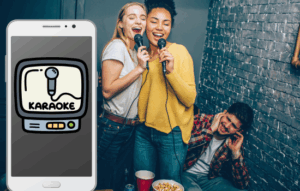

One Response