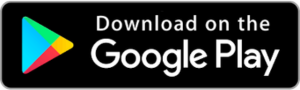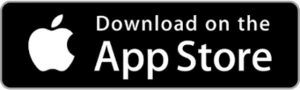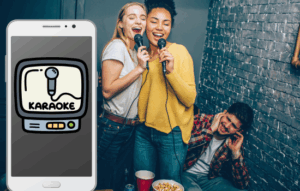Advertisements
Have you run out of space on your phone? Accumulated photos, videos, apps, and files can slow down your device and leave you with little storage. But don't worry, there are effective ways to free up space without losing what you really need.
In this article, we'll show you strategies and apps that will help you optimize your phone's storage by deleting unnecessary files and keeping its performance at its peak.
Advertisements
1. Identify what takes up the most space
The first step to freeing up storage is to figure out what's taking up the most space. To do this, you can check your phone's settings:
- In Android: Go to Settings > Storage and check what types of files are taking up the most space.
- In iPhone: Go to Settings > General > iPhone Storage.
See also
- Automotive Mechanics App
- Dark Channel Apps
- Domino Online Apps
- Master the Guitar in No Time
- Discover the Best Apps to Evaluate Your IQ
Advertisements
Advice:
Manually delete large files or unused apps to quickly free up space. You can also review your downloads folders and delete unnecessary documents that accumulate over time.
2. Use apps to clean storage
There are apps that can help you free up space without having to search for each file. Here are some options:
1. Files by Google
This app analyzes your storage and suggests deleting duplicate files, blurry photos, and large files.
- Available for: Android | iOS
- Functions: Clean up unnecessary files, manage storage, and transfer files offline.
2. CCleaner
One of the most popular tools for freeing up space and optimizing cell phone performance.
3. SD Maid
Ideal for Android users looking for a deeper clean.
- Available for: Android
- Functions: Deleting residual files, cleaning up databases, and organizing storage.
4. Avast Cleanup
In addition to cleaning junk files, it helps improve battery performance.
- Available for: Android | iOS
- Functions: Automatic cleaning, RAM optimization and application management.
3. Use cloud storage
If your phone is full of photos and videos, a great solution is to upload them to the cloud and delete them from internal storage.
Recommended options:
- Google Photos: Offers free storage with optimized quality.
- OneDrive: Ideal for Microsoft users.
- Dropbox: Allows you to easily store and synchronize files.
- Mega: Provides 20GB free and secure encryption.
Advice: Set cloud apps to automatically back up data to avoid losing important information and effortlessly free up space.
4. Uninstall unnecessary applications
We often install apps we only use once. Uninstalling the ones you don't need can free up a lot of space.
- In Android: Long press on the app and select Uninstall.
- In iPhone: Press and hold the app until the option appears Delete app.
Apps that tend to take up a lot of space:
- Heavy games with advanced graphics.
- Video and image editing applications.
- Social media apps that cache a lot of data.
Advice: Some apps allow you to clear only cached data without uninstalling them, which also helps reclaim space.
5. Clean temporary files and cache
Apps store temporary data that can take up a lot of space over time. You can delete these files without affecting your phone's performance.
- On Android: Go to Settings > Storage > Cached data and delete them.
- On iPhone: Some apps allow you to clear cached data from Settings > iPhone Storage.
You can also use browsers that minimize data caching, such as Brave either Opera Mini.
6. Use SD cards or external storage
If your device supports microSD cards, it's a great option for storing photos, videos, and music without taking up internal storage.
- Advice: Move compatible apps to the SD card to free up internal storage space.
7. Delete WhatsApp messages and files
WhatsApp often stores a lot of unnecessary photos, videos, and voice notes. To free up space:
- Open WhatsApp and go to Settings > Storage and data > Manage storage.
- Delete large files or old conversations that you don't need.
- Turn off automatic downloading of photos and videos in chats.
8. Reduce the quality of photos and videos
If you take a lot of photos and videos, consider changing your settings to make them take up less space:
- On Android: Adjust the quality in the camera app.
- On iPhone: Go to Settings > Camera > Formats and select “High efficiency”.
9. Use lightweight versions of apps
Many apps have “Lite” versions that take up less space and consume less mobile data.
Examples of lightweight apps:
- Facebook Lite
- Messenger Lite
- Spotify Lite
- Google Go
These versions are ideal for phones with low storage and limited RAM.

Conclusion
Freeing up space on your phone not only improves performance, but also allows you to continue downloading apps and saving photos without worry. With these strategies and apps, your device will run quickly and efficiently again.
If you follow these tips and apply them regularly, you'll avoid storage problems in the future. Put these recommendations into practice today and enjoy a lighter, more optimized phone!