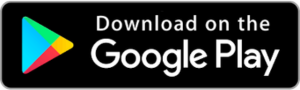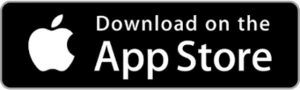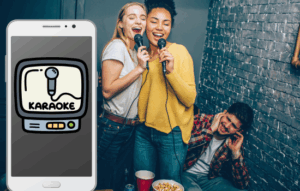Advertisements
Activate 5G in seconds and forget about slow speeds.
Swipe to find the method that best suits your phone and maximizes your connection speed.
Advertisements
Method 1 – Stock Android
On devices running “pure” Android (Pixel, Motorola, Android One), activating 5G is quick:
- Open Settings and touches Networks and Internet.
- Enter in Mobile network and select Preferred network type.
- Choose 5G/4G/3G/2G (automatic) or, if it exists, the option 5G only to force connection to 5G networks.
- Go back and, under the same section, press Network operator → Select automatically, so the phone can seamlessly switch between 5G and 4G depending on coverage.
Advantages
- Less intermediate menus: everything in Standard Settings.
- Automatic mode prevents dropouts if the 5G signal weakens.
Advertisements
See also
- Fortifying tea: boost your little friend naturally
- Optimize your battery
- Your Voice and Your Stage: Karaoke Now!
- Monitor conversations: take care of those you love most
- Boost your confidence with habits that activate your little friend
Disadvantages
- Some Stock Androids don't show “5G Only” and stay on automatic.
- The nomenclature may vary slightly depending on the Android version.
Method 2 – Android on Samsung/Xiaomi
In custom overlays like One UI (Samsung) or MIUI (Xiaomi), there are extra shortcuts and settings:
Samsung One UI
- Swipe down to open the notification bar and press and hold the icon. Mobile data.
- On the screen of Mobile network, touch Network mode and select 5G/LTE/3G/2G.
- Optional: in Advanced settings, active 5G Optimization to prioritize data usage when the battery is above 20 %.
Xiaomi MIUI
- Open Settings → SIM and mobile network → choose your SIM.
- Press Preferred network type and choose 5G/4G/3G/2G.
- Flip the switch 5G network priority so that it always searches for 5G signal before 4G.
- If it doesn't appear, go to Additional settings → Mobile network → Preferred network.
Advantages
- Shortcuts from the notification bar speed up changes.
- Advanced settings allow you to optimize battery and 5G performance.
Disadvantages
- Menus proliferate and can vary with each version of One UI or MIUI.
- Some Chinese models require “Global” region in settings to display 5G.
Method 3 – iOS (iPhone)
On iPhone with iOS 14 or higher, the path is uniform:
- Open Settings and enters Mobile data.
- Touch Mobile data options → Voice and data.
- Select 5G Activated (either 5G Automatic) to prioritize 5G while maintaining battery life. In Pro models, there is also 5G Light to save energy.
- To force 5G always, choose 5G Activated; if you want to switch back, go back 4G whenever.
Advantages
- Compact and consistent menu across all compatible iPhones.
- “5G Light” option extends battery life without completely sacrificing speed.
Disadvantages
- There is no pure “5G Only” mode – it always toggles if you choose automatic.
- Some operators hide the option depending on the contracted plan.
You can download the apps from their stores
Comparison of methods
| Feature | Android Stock | Samsung/Xiaomi | iOS (iPhone) |
|---|---|---|---|
| Route in settings | 4 standard steps | 3-4 steps + shortcuts | 3 direct steps |
| “5G Only” Mode | Yes (in a few) | Yes (One UI/MIUI) | No (automatic only) |
| 5G Battery Optimization | No | Yes (One UI) | Yes (“5G Light”) |
| Quick access | No | Yes (notification bar) | No |
| Consistency between models | High | Average | Very high |
Ready to get the most out of your 5G? In the Part 3 You'll learn how to adjust bands, troubleshoot common issues, and optimize data to share your speed with the world. Glide and accelerate without limits.